Обзор игрового ноутбука ASUS ROG GL502VT: только мощь — и никакого дизайна
Уже по характеристикам видно, что перед нами серьёзное устройство в скромном по размерам корпусе. Кое-что особенно бросается в глаза: ASUS ROG GL502VT хоть и приблизился к рекордсменам по тонкости и лёгкости среди геймерских лэптопов, но вплотную подходить к ним не стал. Из-за этого сразу же создаётся ощущение, как у перфекционистов, когда они видят, что всё почти идеально, но это «почти» выводит их из равновесия.
Так и с ASUS ROG GL502VT. Кажется, что он и хотел бы стать самым тонким или самым лёгким, но на финишной прямой опустил руки и перестал бороться. Конечно, подобные эмоции возникают просто потому, что огромное количество лэптопов в последние годы пытаются быть как можно компактнее, и мы уже просто привыкли к этому. Скорее всего, инженеры ASUS решили сделать корпус чуть потолще, чтобы мощным комплектующим легче дышалось.
Внешний вид и порты
Когда дело дошло до разработки привлекательного, оригинального, стильного экстерьера для нового ноутбука, производитель, кажется, махнул рукой с самого начала. ASUS имеет за плечами немало очень красивых геймерских лэптопов, по одному взгляду на которые становится ясно, что компания действительно хотела сделать не просто коробку для комплектующих, а по-настоящему запоминающееся устройство. Но, когда смотришь на GL502VT, складывается противоположное ощущение.
Крышка лэптопа — единственное место, которому радуется глаз. Она металлическая, с узором от продольного шлифования. В центре расположен пластиковый логотип Republic of Gamers вырвиглазно-лососевого цвета, справа и слева от которого проходят две декоративные полоски. Чтобы в лэптопе поместилось всё его мощное железо, пришлось обойтись во многом без плавных линий. В итоге корпус выглядит также модно и современно, как Жигули 2107. Особенно это бросается в глаза, когда смотришь на ASUS ROG GL502VT спереди.
Обновленная модель игрового ноутбука Asus ROG Strix GL502VMK
Компания Asus выпустила обновленную модель тонкого 15-дюймового игрового ноутбука Asus ROG Strix GL502VMК на процессоре Intel Core 7-го поколения (ранее ноутбуки Asus ROG Strix GL502VM поставлялись на процессоре Intel Core 6-го поколения). Вообще, в название моделей ноутбуков Asus на процессоре Intel Core 7-го поколения (Kaby Lake) принято добавлять букву «K», то есть в нашем случае получится Asus ROG Strix GL502VMK, однако в продаже обновленные ноутбуки встречаются и под прежним названием Asus ROG Strix GL502VM.
В этой статье мы детально рассмотрим все особенности обновленной модели.

Комплектация и упаковка
Ноутбук Asus ROG Strix GL502VMK поставляется в небольшой картонной коробке черного цвета с ручкой.

Кроме самого ноутбука в комплект поставки входит краткое руководство пользователя, гарантийный талон и адаптер питания мощностью 180 Вт (19,5 В; 9,23 A).


Конфигурация ноутбука
Конфигурация ноутбука Asus ROG Strix GL502VMK может быть различной. Отличия могут заключаться в модели процессора, объеме оперативной памяти, типе и разрешении экрана и конфигурации подсистемы хранения данных.
У нас на тестировании была модель ноутбука Asus ROG Strix GL502VMK следующей конфигурации:
Итак, основой ноутбука Asus ROG Strix GL502VMK является четырехъядерный процессор Intel Core i7-7700HQ (Kaby Lake). Он имеет номинальную тактовую частоту 2,8 ГГц, которая в режиме Turbo Boost может повышаться до 3,8 ГГц.
Процессор поддерживает технологию Hyper-Threading (что дает суммарно 8 ядер), размер его кэша L3 составляет 6 МБ, а расчетная мощность — 45 Вт. В этот процессор интегрировано графическое ядро Intel HD Graphics 630. Однако в варианте ноутбука Asus ROG Strix GL502VMK это графическое ядро не используется, поскольку ноутбук поддерживает технологию Nvidia G-Sync, которая несовместима с технологией Nvidia Optimus. В итоге в ноутбуке Asus ROG Strix GL502VMK можно использовать лишь дискретную видеокарту.
В ноутбуке установлена (распаяна на плате) видеокарта Nvidia GeForce GTX 1060 с 6 ГБ видеопамяти GDDR5.
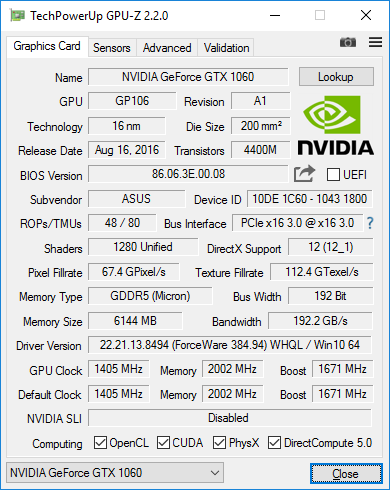
Как выяснилось в ходе тестирования, при стрессовой загрузке видеокарты (FurMark) графический процессор работает на частоте 1443 МГц, а видеопамять — на частоте 2003 МГц.
Учитывая, что для видеокарты Nvidia GeForce GTX 1060 частота GPU в режиме Boost составляет 1671 МГц, а номинальная частота — 1405 МГц, результат в 1443 МГц — это совсем неплохо.

Для установки SO-DIMM-модулей памяти в ноутбуке предназначен один слот. Еще 8 ГБ памяти DDR4-2400 распаяно на системной плате.

В нашем случае в ноутбуке был установлен модуль памяти DDR4-2400 емкостью 4 ГБ (AData AO1P24HC4R1-BSIS). Таким образом, всего в ноутбуке было 12 ГБ памяти DDR4-2400.

Подсистема хранения данных в ноутбуке Asus ROG Strix GL502VMK представляет собой комбинацию двух накопителей: SSD-накопителя SanDisk SD8SNAT-128G-1002 объемом 128 ГБ и 2,5-дюймового HDD Toshiba MQ01ABD100 объемом 1 ТБ.
SSD-накопитель SanDisk SD8SNAT-128G-1002 имеет разъем M.2, форм-фактор 2280, интерфейс SATA 6 Гбит/с.


Вообще, в ноутбуке имеется одно место для установки 2,5-дюймового SATA-накопителя и один разъем M.2 с ключом типа M, который поддерживает накопители с интерфейсом PCIe 3.0 x4 и SATA. Так что в Asus ROG Strix GL502VMK могут устанавливаться и более скоростные SSD-накопители с разъемом M.2.
Коммуникационные возможности ноутбука определяются наличием беспроводного двухдиапазонного (2,4 и 5 ГГц) сетевого адаптера Qualcomm Atheros QCA9377, который соответствует спецификациям Wi-Fi IEEE802.11a/b/g/n/ac и Bluetooth 4.1.

Кроме того, в ноутбуке имеется гигабитный сетевой интерфейс на базе пары контроллеров Realtek RTL8168/8111.
Аудиоподсистема ноутбука Asus ROG Strix GL502VMK основана на HDA-кодеке Realtek ALC255. В корпусе ноутбука размещено два динамика, они выведены прямо на рабочую поверхность слева и справа в ее нижней части и прикрыты декоративными сетками ярко-красного цвета.

Остается добавить, что ноутбук оснащен встроенной HD-веб-камерой, расположенной над экраном, а также несъемной литий-ионной аккумуляторной батареей емкостью 64 Вт·ч (4110 мА·ч).


Внешний вид и эргономика корпуса
Дизайн корпуса ноутбука Asus ROG Strix GL502VMK можно назвать классическим для серии Asus ROG Strix. Фактически, это немного уменьшенная копия ноутбука Asus ROG Strix GL702VM.
На сайте производителя утверждается, что габаритные размеры корпуса ноутбука составляют 390×266×23,5 мм. Видимо, чтобы получить такие результаты измерения, нужна специальная китайская линейка. Если же пользоваться правильными измерительными инструментами, то габаритные размеры корпуса составят 391×268×28 мм.
Корпус ноутбука выполнен из металла и пластика. Крышка сверху выполнена из тонкого листа алюминия черного цвета.


На крышке красуется эмблема игровой серии ROG красно-оранжевого цвета и имеются декоративные вставки в виде тонких полосок такого же цвета. И декоративные полоски, и эмблема ROG подсвечиваются во время работы ноутбука.
Толщина крышки составляет всего 7 мм. С одной стороны, смотрится это стильно, но с другой, жесткость крышки оставляет желать лучшего: она прогибается при нажатии и изгибается.
Сказать, из чего выполнена рабочая поверхность ноутбука, обрамляющая клавиатуру и тачпад, довольно сложно. То ли это черный пластик, стилизованный под шлифованный металл, то ли это действительно лист алюминия. Недостаток рабочей поверхности в том, что она очень быстро пачкается, то есть на ней остаются потожировые следы от рук.
Остальной корпус выполнен из обычного черного матового пластика.
На нижней панели корпуса имеются вентиляционные отверстия. Прорезиненные ножки, которые обеспечивают устойчивое положение ноутбука на горизонтальной поверхности, тоже имеют оранжево-красный цвет.


Рамка вокруг экрана довольно большая, что по сегодняшним меркам смотрится архаично. С боков ее толщина составляет 20 мм, сверху — 25 мм, а снизу — 30 мм.
На верхней части рамки расположена веб-камера и отверстия двух микрофонов, а снизу — зеркальная надпись Asus.
Кнопка включения питания в ноутбуке расположена в верхнем правом углу клавиатуры в зоне NumPad.
Есть здесь и стандартная для игровых ноутбуков Asus кнопка с эмблемой ROG, предназначенная для запуска приложения ROG Gaming Center. Эта кнопка тоже расположена в зоне NumPad. ROG Gaming Center представляет собой единый интерфейс для множества других утилит и функций. В том числе, можно просматривать общую информацию о системе.
Светодиодные индикаторы состояния ноутбука вынесены на переднюю грань корпуса: это индикатор питания, уровня заряда батареи, активности подсистемы хранения данных.

Система крепления экрана ноутбука к корпусу представляет собой две шарнирных петли, которые расположены в нижней части экрана. Такая система крепления позволяет отклонять экран относительно плоскости клавиатуры на угол примерно в 120 градусов.

На левом торце корпуса ноутбука расположены порт USB 3.0 (Type-A), разъем HDMI, разъем Mini-DisplayPort, разъем USB 3.1 Type-С (Thunderbolt 3.0), разъем RJ-45 и разъем питания.

На правом торце имеется еще два порта USB 3.0, комбинированный аудиоразъем типа миниджек, слот для карт памяти и отверстие для кенсингтонского замка.

На заднем торце корпуса ноутбука расположены лишь вентиляционные отверстия для выдува горячего воздуха.

Возможности по разборке
Ноутбук Asus ROG Strix GL502VMK можно легко разобрать, для чего нужно снять нижнюю панель корпуса, открутив несколько винтиков. После этого можно получить доступ к HDD, SSD, слоту памяти, системе охлаждения, модулю Wi-Fi и аккумуляторной батарее.


Устройства ввода
Клавиатура
В ноутбуке Asus ROG Strix GL502VMK используется клавиатура мембранного типа с увеличенным расстоянием между клавишами.

Ход клавиш составляет 2 мм. Размер клавиш стандартный (15×15 мм), а расстояние между ними — 3,5 мм.

Сами клавиши черного цвета, а символы на них — красного. Клавиатура имеет трехуровневую подсветку красного цвета, что типично для ноутбуков серии ROG. Зона игровых клавиш WASD выделена. Эти клавиши, наоборот, имеют красно-оранжевый цвет, а символы на них черные.

Основание клавиатуры достаточно жесткое. При нажатии на клавиши оно если и прогибается, то совсем незначительно.
Клавиатура очень тихая, клавиши при печати не издают клацающего звука. В качестве недостатка можно отметить тот факт, что клавиши слабо подпружинены и при печати почти не ощущается фиксация нажатия.
В целом, печатать на такой клавиатуре удобно, но есть и недостатки. Мы бы оценили эту клавиатуру как хорошую, но не отличную.
Тачпад
В ноутбуке Asus ROG Strix GL502VMK используется кликпад с имитацией нажатия на клавиши. Размеры его сенсорной поверхности составляют 103×71 мм.

Сенсорная поверхность кликпада немного заглублена и отделена от рабочей поверхности красной каймой. Работать с тачпадом очень удобно.
Звуковой тракт
Как уже отмечалось, аудиоподсистема ноутбука Asus ROG Strix GL502VMK основана на НDA-кодеке Realtek ALC255, а в корпусе ноутбука установлены два динамика.
Субъективное тестирование встроенной акустики выявило, что при максимальном уровне громкости ничего не дребезжит и нет металлических оттенков при воспроизведении высоких тонов. Однако сам максимальный уровень мог бы быть и погромче. Звук, воспроизводимый встроенной акустикой, насыщенный. Единственный минус — басов не хватает. В наушниках воспроизведение звука значительно лучше.
Традиционно, для оценки выходного звукового тракта, предназначенного для подключения наушников или внешней акустики, мы проводим тестирование с использованием внешней звуковой карты Creative E-MU 0204 USB и утилиты RightMark Audio Analyzer 6.3.0. Тестирование проводилось для режима стерео, 24-бит/44,1 кГц. По результатам тестирования аудиотракт получил оценку «Отлично». Полный отчет с результатами тестирования в программе RMAA 6.3.0 вынесен на отдельную страницу, далее приведен краткий отчет.
Экран
В ноутбуке Asus ROG Strix GL502VMK используется IPS-матрица LG Philips LP156WF6-SPB6 со светодиодной подсветкой на основе белых светодиодов. Матрица имеет матовое антибликовое покрытие, ее диагональный размер составляет 15,6 дюйма. Разрешение экрана — 1920×1080 точек.
Матрица в ноутбуке не мерцает во всем диапазоне изменения яркости.
В соответствии со спецификацией, матрица имеет максимальную яркость 300 кд/м², время реакции пиксела (суммарное время включения и выключения) составляет 25 мс, а уровень контраста — 700:1. Углы обзора по вертикали и горизонтали составляют по 80° по методике CR≥10
Согласно проведенным измерениям, максимальная яркость экрана на белом фоне составляет 293 кд/м². При максимальной яркости экрана значение гаммы составляет 2,05. Минимальная яркость экрана на белом фоне составляет 34 кд/м².
| Результаты тестирования экрана | |
| Максимальная яркость белого | 293 кд/м² |
| Минимальная яркость белого | 34 кд/м² |
| Гамма | 2,05 |
Цветовой охват ЖК-экрана в ноутбуке Asus ROG Strix GL502VMK покрывает 85,1% пространства sRGB и 62,2% Adobe RGB, а объем цветового охвата составляет 98,0% от объема sRGB и 67,5% от объема Adobe RGB. В принципе, это очень неплохой результат.

Светофильтры ЖК-матрицы не очень хорошо выделяют спектры основных цветов. Спектры зеленого и красного цветов сильно перекрываются, да и сам спектр не очень широкий.

Цветовая температура ЖК-экрана ноутбука Asus ROG Strix GL502VMK стабильна по всей шкале серого и составляет примерно 6700 K.

Стабильность цветовой температуры объясняется тем, что основные цвета хорошо сбалансированы по всей шкале серого.

Что касается точности цветопередачи (дельта Е), то ее значение не превосходит 1 по всей шкале серого (темные области можно не учитывать), что является отличным результатом для данного класса экранов.

Углы обзора экрана ноутбука Asus ROG Strix GL502VMK очень широкие, причем как горизонтальные, так и вертикальные, что присуще всем IPS-матрицам.
В целом, можно сказать, что экран ноутбука Asus ROG Strix GL502VMK заслуживает высокой оценки.
Работа под нагрузкой
Для стрессовой загрузки процессора мы использовали утилиту Prime95 (тест Small FFT), а стрессовая загрузка видеокарты осуществлялась с помощью утилиты FurMark. Мониторинг проводился с использованием утилит AIDA64 и CPU-Z.
При умеренной нагрузке процессора (тест Stress CPU утилиты AIDA64) тактовая частота ядер стабильна и составляет 3,4 ГГц.

Температура ядер процессора при этом достигает 70 °C, а мощность энергопотребления процессора — 24 Вт.

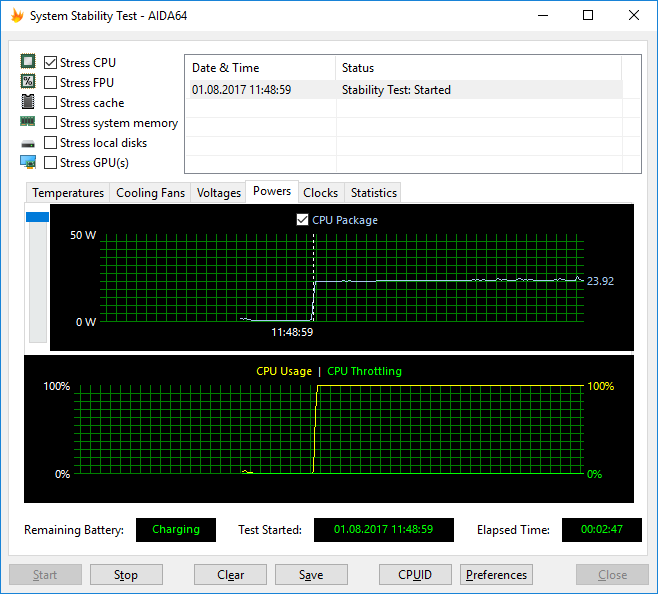
Если процессор загрузить в стрессовом режиме утилитой Prime95 (Small FFT), то частота ядер снижается до 3,0 ГГц.

Температура ядер процессора при этом составляет 84 °C, а мощность энергопотребления стабилизируется на уровне 45 Вт.

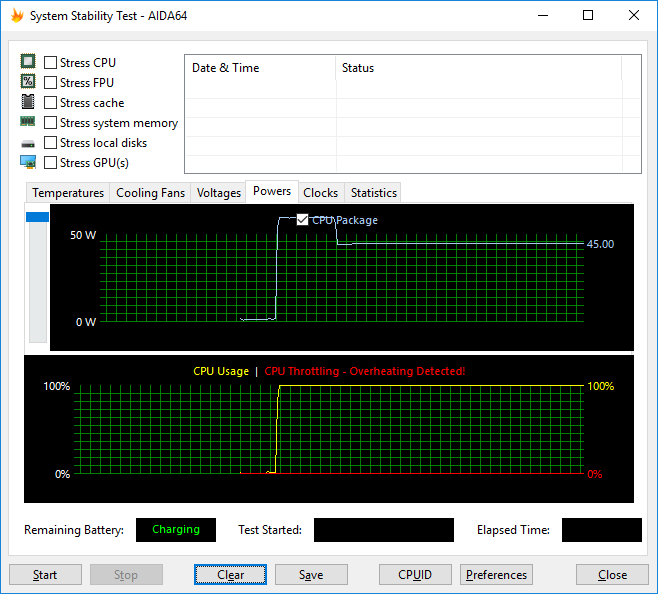
При одновременной стрессовой загрузке процессора (Prime95) и видеокарты (FurMark) тактовая частота ядер процессора снижается до 2,8 ГГц. Температура ядер процессора достигает 95 °C, а мощность энергопотребления постепенно снижается до 35 Вт (по всей видимости, за счет эффекта троттлинга).



Производительность накопителя
Как уже отмечалось, подсистема хранения данных ноутбука Asus ROG Strix GL502VMK представляет собой комбинацию SSD-накопителя SanDisk SD8SNAT-128G-1002 с разъемом M.2 и 2,5-дюймового HDD Toshiba MQ01ABD100. Интерес представляют, в первую очередь, скоростные характеристики SSD, который используется в качестве системного накопителя.
Утилита ATTO Disk Benchmark определяет максимальную скорость его последовательного чтения на уровне 530 МБ/с, а скорость последовательной записи — на уровне 180 МБ/с. Для накопителя с SATA-интерфейсом и разъемом M.2 скорость чтения типичная, а вот скорость записи довольно низкая.
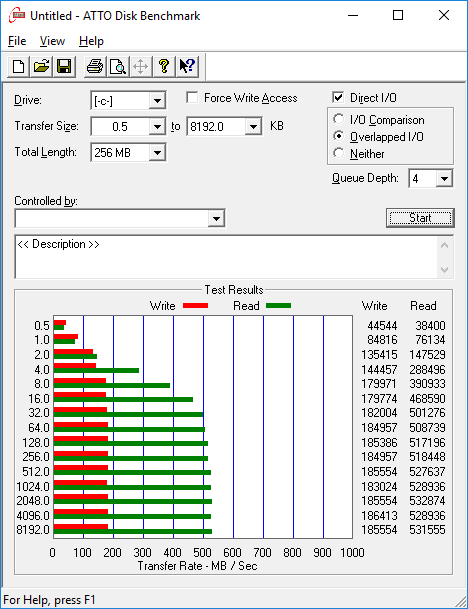
Приведем также результаты тестирования популярными утилитами CrystalDiskMark и AS-SSD.

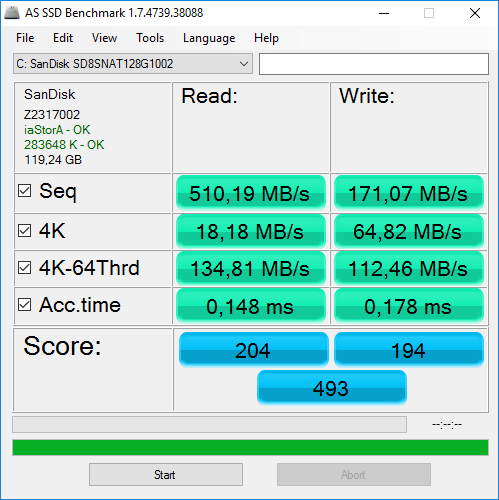
Уровень шума
Измерение уровня шума проводилось в специальной звукопоглощающей камере, а чувствительный микрофон располагался относительно ноутбука так, чтобы имитировать типичное положение головы пользователя.
Согласно нашим измерениям, в режиме простоя уровень шума, издаваемого ноутбуком, составляет 26 дБА. Это низкий уровень шума, он едва превышает уровень естественного фона днем в офисе, и «услышать» ноутбук в таком режиме почти невозможно.
В режиме стрессовой загрузки видеокарты с использованием утилиты FurMark уровень шума составляет 34 дБА. Это средний уровень шума. В таком режиме ноутбук будет слышно, но только в тихом помещении.
В режиме стрессовой загрузки процессора с использованием утилиты Prime95 (Small FFT) уровень шума составляет 39 дБА. Почти такой же уровень шума будет, если загрузить в стрессовом режиме и процессор, и видеокарту. Это уже высокий уровень шума, в таком режиме ноутбук будет выделяться на фоне остальных устройств в типичном офисном помещении.
| Сценарий нагрузки | Уровень шума |
| Режим простоя | 26 дБА |
| Стрессовая загрузка видеокарты | 34 дБА |
| Стрессовая загрузка процессора | 39 дБА |
| Стрессовая загрузка видеокарты и процессоры | 40 дБА |
В целом, ноутбук Asus ROG Strix GL502VMK можно отнести к категории средних по уровню шума устройств.
Время работы от батареи
Измерение времени работы ноутбука в автономном режиме мы проводили по нашей методике с использованием скрипта iXBT Battery Benchmark v.1.0. Напомним, что мы измеряем время автономной работы при яркости экрана, равной 100 кд/м². В варианте ноутбука Asus ROG Strix GL502VMK это соответствует 24% яркости. Напомним также, что в ноутбуке Asus ROG Strix GL502VMK нет возможности использования процессорного графического ядра — всегда задействуется дискретная видеокарта.
Результаты тестирования следующие:
| Сценарий нагрузки | Время работы |
| Работа с текстом | 4 ч. 22 мин. |
| Просмотр видео | 2 ч. 20 мин. |
Как видим, время автономной работы ноутбука Asus ROG Strix GL502VMK довольно скромное.
Исследование производительности
Для оценки производительности ноутбука Asus ROG Strix GL502VMK мы использовали нашу методику измерения производительности с применением тестового пакета iXBT Application Benchmark 2017, а также игрового тестового пакета iXBT Game Benchmark 2017.
Для наглядности мы добавили в таблицу результаты тестирования 17-дюймового игрового ноутбука Asus ROG Strix GL702VM c очень схожей конфигурацией.
Результаты тестирования в бенчмарке iXBT Application Benchmark 2017 приведены в таблице. Результаты рассчитаны по пяти прогонам каждого теста с доверительной вероятностью 95%.
| Логическая группа тестов | Референсная система (Core i7-6700K) | Asus ROG Strix GL702VM | Asus ROG Strix GL502VMK |
| Видеоконвертирование, баллы | 100 | 78,8±0,6 | 83,4±0,6 |
| MediaCoder x64 0.8.45.5852, с | 105,7±1,5 | 132,4±1,9 | 127,0±1,8 |
| HandBrake 0.10.5, с | 103,1±1,6 | 132,4±0,7 | 123,3±0,2 |
| Рендеринг, баллы | 100 | 78,3±0,3 | 83,2±0,4 |
| POV-Ray 3.7, с | 138,1±0,3 | 176,2±1,2 | 164,4±0,5 |
| LuxRender 1.6 x64 OpenCL, с | 252,7±1,4 | 320,2±1,0 | 306,0±2,1 |
| Вlender 2.77a, с | 220,7±0,9 | 283,8±1,4 | 266±3 |
| Видеоредактирование и создание видеоконтента, баллы | 100 | 82,9±0,5 | 86,8±0,4 |
| Adobe Premiere Pro CC 2015.4, с | 186,9±0,5 | 143,9±0,8 | 131,2±0,4 |
| Magix Vegas Pro 13, с | 366,0±0,5 | 467,6±2,6 | 422,8±1,6 |
| Magix Movie Edit Pro 2016 Premium v.15.0.0.102, с | 187±1 | 224±6 | 217±4 |
| Adobe After Effects CC 2015.3, с | 578,5±0,5 | 682,4±2,6 | 676,2±1,2 |
| Photodex ProShow Producer 8.0.3648, с | 254,0±0,5 | 293,6±0,7 | 294,2±0,6 |
| Обработка цифровых фотографий, баллы | 100 | 81,5±0,5 | 76,1±0,5 |
| Adobe Photoshop CС 2015.5, с | 520,7±1,6 | 538±5 | 533,3±1,9 |
| Adobe Photoshop Lightroom СС 2015.6.1, с | 182,4±2,9 | 293±3 | 311±4 |
| PhaseOne Capture One Pro 9.2.0.118, с | 318±8 | 353±4 | 413±8 |
| Распознавание текста, баллы | 100 | 82,8±0,9 | 82,0±0,5 |
| Abbyy FineReader 12 Professional, с | 442,4±1,4 | 534±5 | 540±3 |
| Архивирование, баллы | 100 | 82,81±0,17 | 80,0±0,4 |
| WinRAR 5.40 СPU, с | 91,65±0,05 | 110,67±0,23 | 114,6±0,6 |
| Научные расчеты, баллы | 100 | 85,1±1,4 | 84,6±0,6 |
| LAMMPS 64-bit 20160516, с | 397,3±1,1 | 465±4 | 487±3 |
| NAMD 2.11, с | 234,0±1,0 | 297,0±1,1 | 280,3±2,1 |
| FFTW 3.3.5, мс | 32,8±0,6 | 35,8±2,9 | 35,9±1,2 |
| Mathworks Matlab 2016a, с | 117,9±0,6 | 142,4±1,1 | 143,8±0,7 |
| Dassault SolidWorks 2016 SP0 Flow Simulation, с | 252,5±1,6 | 289,2±1,0 | 298±3 |
| Скорость файловых операций, баллы | 100 | 118,7±2,4 | 52,77±0,21 |
| WinRAR 5.40 Storage, с | 81,9±0,5 | 60,5±2,8 | 158,6±1,1 |
| UltraISO Premium Edition 9.6.5.3237, с | 54,2±0,6 | 46,0±1,7 | 105,5±0,6 |
| Скорость копирования данных, с | 41,51±0,28 | 39,6±0,5 | 74,9±0,6 |
| Интегральный результат CPU, баллы | 100 | 81,74±0,27 | 82,22±0,19 |
| Интегральный результат Storage, баллы | 100 | 118,7±2,4 | 52,77±0,21 |
| Интегральный результат производительности, баллы | 100 | 91,4±0,6 | 71,98±0,15 |
По интегральному результату в процессорных тестах ноутбук Asus ROG Strix GL502VMK отстает от нашей референсной системы на базе процессора Intel Core i7-6700K на 17,8%, а по интегральному результату производительности (с учетом тестов, зависящих от системного накопителя) — на 28%. Это хороший результат, однако если бы SSD-накопитель в ноутбуке Asus ROG Strix GL502VMK был чуть более производительным, результат был бы еще лучше. Вообще, SSD-накопитель SanDisk SD8SNAT-128G-1002 с довольно низкой для современного SSD скоростью записи является наиболее узким местом в аппаратной конфигурации ноутбука.
В целом, по интегральному результат производительности ноутбук Asus ROG Strix GL502VMK можно отнести к категории высокопроизводительных устройств. Напомним, что, согласно нашей градации, при интегральном результате производительности менее 45 баллов мы относим устройства к категории начального уровня производительности, при результате в диапазоне от 46 до 60 баллов — к категории устройств среднего уровня производительности, при результате от 60 до 75 баллов — к категории производительных устройств, а результат более 75 баллов — это уже категория высокопроизводительных решений.
Теперь посмотрим на результаты тестирования ноутбука Asus ROG Strix GL502VMK в играх. Тестирование проводилось при разрешении 1920×1080 и в режимах настройки игр на максимальное и минимальное качество.
При тестировании в играх использовался видеодрайвер версии Nvidia ForceWare 384.94, в настройках видеодрайвера принудительно отключалась технология G-Sync. Мы провели также тестирование и при активированной технологии G-Sync, однако результаты этого тестирования не приводим, поскольку при настройке на максимальное качество результаты тестирования в режимах с G-Sync и без нее не отличаются друг от друга, а в режимах настройки на минимальное качество активация режима G-Sync приводит к ограничению результата на уровне 60 FPS лишь в некоторых играх.
| Игровой тест | Результат, FPS | |
| Максимальное качество | Минимальное качество | |
| World of Tanks | 110,15±0,19 | 114,93±0,23 |
| Battlefield 1 | 27,0±0,6 | 174±6 |
| Deus Ex: Mankind Divided | 11,14±0,03 | 79±3 |
| Ashes of the Singularity | 32,7±2,0 | 56±5 |
| Far Cry Primal | 56,8±0,4 | 100,3±1,2 |
| Rise of the Tomb Raider | 33,6±1,3 | 140,3±1,2 |
| F1 2016 | 57±6 | 80±3 |
| Hitman (2016) | 59,7±0,9 | 116±3 |
| Total War: Warhammer | 36,6±0,7 | 141,3±1,3 |
| Dark Souls III | 59,64±0,06 | 59,7±0,18 |
| The Elder Scrolls V: Skyrim | 59,50±0,07 | 59,62±0,07 |
Как видно по результатам тестирования, при разрешении 1920×1080 во все игры можно комфортно (со скоростью более 40 FPS) играть при настройках на минимальное качество, а примерно половина игр из нашего набора обеспечивает комфортный уровень игры и при настройках на максимальное качество. Таким образом, немного корректируя настройки игр, можно добиться комфортной скорости без существенного ухудшения качества отображения при разрешении 1920×1080.
Вообще, для видеокарты Nvidia GeForce GTX 1060 разрешение экрана 1920×1080 можно считать оптимальным для игр, более высокое разрешение эта видеокарта в играх уже не вытянет при настройках на максимальное качество.
В целом, ноутбук Asus ROG Strix GL502VMK можно отнести к игровым решениям среднего уровня (ближе к верхней границе).
Выводы
К несомненным достоинствам ноутбука Asus ROG Strix GL502VMK можно отнести стильный дизайн, хороший экран, удобную клавиатуру и тачпад. Все это сочетается с высокой производительностью. Разрешение экрана 1920×1080 является оптимальным для аппаратной конфигурации этого ноутбука, если использовать его именно как игровое решение.
Вообще, ноутбук Asus ROG Strix GL502VMK можно рассматривать как немного уменьшенную копию 17-дюймового ноутбука Asus ROG Strix GL702VM. У него практически такой же корпус, да и аппаратная конфигурация почти такая же. И хотя ноутбук Asus ROG Strix GL702VM — это 17-дюймовая модель, а Asus ROG Strix GL502VMK — 15-дюймовая, разница в их габаритных размерах почти незаметна: по ширине корпуса эти ноутбуки отличаются всего на 2,5 см, а по глубине — меньше чем на 2 см. Все дело в том, что у ноутбука Asus ROG Strix GL702VM рамка экрана очень тонкая и для 17-дюймовой модели корпус очень компактный. А у ноутбука Asus ROG Strix GL502VMK, наоборот, очень широкая рамка экрана и довольно большой корпус для 15-дюймовой модели.
На момент публикации статьи ноутбук Asus ROG Strix GL502VMK в описанной нами конфигурации стоил немного дешевле 100 тысяч рублей, а с более емким SSD на 256 ГБ — немного дороже тех же 100 тысяч. Есть конфигурации этого ноутбука попроще и дешевле. Например, модель с процессором Core i5-7300HQ, 8 ГБ памяти, SSD емкостью 128 ГБ и без предустановленной операционной системы стоит около 80 тысяч рублей.
ASUS FX502VM review – an outcast Republic of Gamers laptop

Looking for a powerful gaming laptop without the need to dive deep into your pocket? Well, look no further than the ASUS FX502 because this – what should have been a ROG-branded laptop – offers an exceptionally fast GTX 1060 GPU paired with quad-core Intel Core i7-6700HQ processor for almost half the price of other similarly configured machines. But, of course, as with every other notebook with an impressive price/performance ratio, you will have to make a few sacrifices along the way.
For instance, the display uses a TN panel with overall poor viewing experience and the build quality may not suit everybody. On second thought, the latter doesn’t seem to be all that bad but in fact, it usefs generally the same design concept and materials as its more expensive ROG-branded GL502VS sibling. In addition, the provided GTX 1060 is paired with 3GB GDDR5 VRAM instead of 6GB but on contrary to our expectations, the GPU features all of the available 1280 CUDA cores. And as we all know, the 3GB version of the GTX 1060 sports fewer CUDA cores than the original version. This is not the case here, whatsoever. Find out more about this crazy bang for the bucks FX502 in the review below.
You can find some of the available configurations here: Buy from Amazon.com (#CommissionsEarned)
Contents
Video review
Retail package
Since this is not a ROG-branded laptop, ASUS ships the FX502 in a standard box that includes the usual user manuals, AC adapter, and power cord. There’s also a handy cable tie for your cable management addiction.

Design and construction
Although the notebook is listed as 2.2 kg in weight in ASUS’ official website, our unit weighed approximately 2.515 kg. Interestingly enough, when we lifted up the notebook it felt much lighter than it really is. One of the main reason for this sensation might be the impressively thin profile measuring at just 24.5 mm. While all of this sounds great on paper – a powerful and compact 15-incher at a great price – we are a bit skeptical of its cooling capabilities. We will check that out in the “Temperatures” section below.


The design concept of the notebook is generally the same as the one of the ASUS ROG GL502 – brushed aluminum lid and plastic all around. The lid itself is absolutely the same as the one on the GL502 but lacks all the fancy LED logo illumination and strips and the only thing you will find at the back is ASUS’ boring logo in the middle. The aluminum plate, which is also a huge fingerprint magnet, bends under pressure but not enough to produce the ripple effect on the LCD screen. Speaking of which, it carries the usual thick screen bezels we are used to seeing on ASUS laptops but the hinges stand out somehow. They feel pretty stealth, linear and offer easy opening with just one hand. And as for the bottom piece, it uses hard plastic surface, slightly rugged with interesting ornaments like the ones on the GL502 and even the grills are positioned similarly. Again, only the ROG logo is missing.




The sides are – as we already mentioned – quite thin but offer all the needed connectivity options. The left side holds the DC charging port, LAN, mini DisplayPort, HDMI and USB 3.0 while the right side has the SD card reader, 2x USB 3.0 connector and the 3.5 mm audio jack. As you can see, they are evenly distributed and won’t pose a problem while gaming or working in tight spaces. Finally, the back of the machine integrates only two big vent openings for pushing the hot air out.




Moving on to the interior, you will see a strong resemblance between recently released ASUS ROG gaming notebooks and the FX502. It’s made of plastic imitating brushed aluminum surface and surprisingly, fingerprints don’t stick as easily. The keyboard itself is in the usual ASUS ROG style with red LED illumination, highlighted WASD keys and no media control buttons. The keys feel clicky, stable and typing on this keyboard won’t take much time adjusting to it. However, we feel that the key travel is shorter than it should be for gaming. Sometimes the clicky feedback just isn’t enough for a comfortable gaming experience. We were also disappointed by the touchpad, which seemed to be really jumpy, inaccurate at times but at the same time felt stable (no wobbling) and the mouse clicks were clicky and responsive.


Disassembly, maintenance and upgrade options
The notebook doesn’t feature a dedicated service lid but its bottom piece is fairly easy to remove and gives easy access to all of the internals.


Storage upgrade options – 2.5-inch HDD, M.2 slot
As expected, the laptop offers a 2.5-inch 1TB HDD manufactured by HGST spinning at 7200 rpm as well as an M.2 PCIe NVMe-enabled SSD slot. Since we reviewed the very basic model, the latter was empty.


| Slot | Unit | Upgrade price |
|---|---|---|
| Free M.2 slot | Free | Buy from Amazon.com (#CommissionsEarned) |
| 2.5-inch HDD/SSD | HGST 1TB HDD @7200 rpm | Buy from Amazon.com (#CommissionsEarned) |
And here comes the big disappointment for some users. The motherboard integrates a soldered 8GB DDR4-2133 chip and offers only one free slot. You can only upgrade the machine with up to 24GB, which is an overkill for the general user and gaming, but if you are planning to use the machine for other purposes, this will be a deal-breaker.

| Slot | Unit | Upgrade price |
|---|---|---|
| Slot 1 | Free | Buy from Amazon.com (#CommissionsEarned) |
Other components
The Wi-Fi card is located near the left cooling fan and it’s manufactured by Intel. The model is 8260NGW.

The battery is at its usual place and it’s rated at 42Wh

Cooling system
The cooling design seems conventional incorporating two cooling fans connected to the heat sinks using two heat pipes with a third one stitched in the middle. While this cooling system seems reliable on paper, the figures in our stress test speak for themselves.

Display quality
The notebook uses a TN type of panel manufactured by AU Optronics with model number B156HTN03.8, which features Full HD (1920×1080) resolution leading to a 0.18 x 0.18 mm pixel pitch and 142 ppi. It can be considered as “Retina” when viewed from a distance equal or greater than 60 cm.

The notebook’s display offers narrow viewing angles due to the use of a TN panel.

Surprisingly for a TN panel, the maximum recorded brightness is slightly above average – for this kind of panel, of course – and our equipment recorded 233 cd/m2 in the middle and 221 cd/m2 as average across the surface with just 10% deviation. The color temperature is really close to the optimal – 6700K but the contrast ratio seems pretty low – 310:1.
We also measured dE2000 in different parts of the screen and the maximum recorded value was 2.4. Anything above 4.0 is unwanted.

Color reproduction
To make sure we are on the same page, we would like to give you a little introduction of the sRGB color gamut and the Adobe RGB. To start, there’s the CIE 1976 Uniform Chromaticity Diagram that represents the visible specter of colors by the human eye, giving you a better perception of the color gamut coverage and the color accuracy.
Inside the black triangle, you will see the standard color gamut (sRGB) that is being used by millions of people in HDTV and on the web. As for the Adobe RGB, this is used in professional cameras, monitors etc for printing. Basically, colors inside the black triangle are used by everyone and this is the essential part of the color quality and color accuracy of a mainstream notebook.
Still, we’ve included other color spaces like the famous DCI-P3 standard used by movie studios, as well as the digital UHD Rec.2020 standard. Rec.2020, however, is still a thing of the future and it’s difficult for today’s displays to cover that well. We’ve also included the so-called Michael Pointer gamut, or Pointer’s gamut, which represents the colors that naturally occur around us every day.
In this case, the display covers merely 51% of all sRGB colors. This is insufficient for a good multimedia or gaming experience.

Below you will see practically the same image but with the color circles representing the reference colors and the white circles being the result. You can see main and additional colors with 25%, 50%, 75% and 100% saturation inside the sRGB gamut pre and post calibration.


We’ve created a profile with 140 cd/m2 luminance, D65(6500K) white point and 2.2 gamma.

We tested the accuracy of the display with 24 commonly used colors like light and dark human skin, blue sky, green grass, orange etc. You can check out the results at factory condition and also, with the Office & Web Design profile.


The next figure shows how well the display is able to reproduce really dark parts of an image, which is essential when watching movies or playing games in low ambient light.
The left side of the image represents the display with stock settings, while the right one is with the Gaming & Movie Nights profile activated. On the horizontal axis, you will find the grayscale and on the vertical axis – the luminance of the display. On the two graphs below you can easily check for yourself how your display handles the darkest nuances but keep in mind that this also depends on the settings of your current display, the calibration, the viewing angle and the surrounding light conditions.

Gaming capabilities (Response time)
We test the reaction time of the pixels with the usual “black-to-white” and “white-to-black” method from 10% to 90% and reverse.
We recorded Fall Time + Rise Time = 15 ms. That’s fairly fast response time for a notebook display.

PWM (Screen flickering)
Pulse Width modulation (PWM) is an easy way to control monitor brightness. When you lower the brightness, the light intensity of the backlight is not lowered, but instead turned off and on by the electronics with a frequency indistinguishable to the human eye. In these light impulses the light/no-light time ratio varies, while brightness remains unchanged, which is harmful to your eyes. You can read more about that in our dedicated article on PWM.
We were pleased to see that the display doesn’t use PWM at all. All brightness levels are flicker-free and thus, the display can be used for prolonged periods of time.

Blue light emissions
Installing of our Health-Guard profile not only eliminates PWM but also reduces the harmful Blue Light emissions while keeping the colors of the screen perceptually accurate. If you’re not familiar with the Blue light, the TL;DR version is – emissions that negatively affect your eyes, skin, and your whole body. You can find more information about that in our dedicated article on Blue Light.
You can see the levels of emitted blue light on the spectral power distribution (SDP) graph.

Conclusion
We will lie if we say that we weren’t disappointed by the image quality provided by the FX502VM. Quite frankly, we would have really appreciated if the laptop integrated a high-quality TN panel at the very least. We’ve tested on recently on the Acer Aspire F 15 and on the MSI PX60-6QE – laptops with much lower price tag.
Whereas this panel, provides a picture quality suitable for a really low-end everyday laptop. We have low sRGB coverage, extremely low contrast, fairly low maximum brightness and poor viewing angles. Some of the issues with color reproduction, gamma and low-light visibility can be fixed by installing our custom profiles but they can go so far. We do have to note, though, that the display doesn’t use PWM for regulating screen brightness making it harmless to your eyes.
If you are still considering the notebook despite the major flaw in the display department, we suggest spending a bit more on an external monitor. Even the most budget IPS solutions will be better than the built-in display for multimedia and gaming. And you won’t be losing the G-Sync feature as well because this laptop doesn’t support it unless you connect a G-Sync-enabled external monitor using the provided DisplayPort.
Buy our display profiles
Since our profiles are tailored for each individual display model, this article and its respective profile package is meant for ASUS FX502VM configurations with 15.6″ AUO B156HTN03.8 (FHD, 1920 × 1080) TN screen, which can be found at Amazon: Buy from Amazon.com (#CommissionsEarned)
*Should you have problems with downloading the purchased file, try using a different browser to open the link you’ll receive via e-mail. If the download target is a .php file instead of an archive, change the file extension to .zip or contact us at [email protected]
Read more about the profiles HERE.
In addition to receiving efficient and health-friendly profiles, by buying LaptopMedia’s products you also support the development of our labs, where we test devices in order to produce the most objective reviews possible.

Office work / Web design
If your field is office work or web design, or you just want your monitor’s color set to be as accurate as possible for the Internet color space, this profile will prove to be useful.

Gaming or Movie nights
We developed this profile especially for occasions on which you spend a lot of time in front of your monitor with some games or watching movies – it will be easier for you to discern fine nuances in the dark.

Health-Guard
This profile reduces the negative impact of pulsation and the blue spectrum, securing your eyes and body. You still get a pitch-perfect color image, albeit slightly warmer.

Sound
The sound quality is good and we didn’t notice any major distortions in low, mid and high frequencies.

Specs sheet
The specs sheet provided below is for this model only and may vary depending on your region or configuration.

- 3x USB 3.0
- LED keyboard backlight
- HDMI
- mini DisplayPort
- RJ-45
- SD card reader
- 3.5 mm jacks for microphone and headphones
ASUS FX502 configurations

ASUS FX502

ASUS FX502

ASUS FX502VM (7th Gen Intel Core)
Software
The reviewed unit came with pre-installed Windows 10 (64-bit) but if you wish to perform a clean install of the OS, we suggest downloading all the latest drivers from ASUS’ offical support page.
Battery
For 15-inch gaming laptop, the FX502VM sports a relatively big battery rated at 64Wh. But since the notebook features the latest generation NVIDIA Pascal GPU, the integrated GPU of the processor is out of the equation and thus delivers subpar battery performance. However, since the laptop doesn’t feature the so-called G-Sync technology, which doesn’t get along with NVIDIA’s Optimus feature (switchable graphics), we suspect that you can still benefit from the G-Sync technology with an external monitor using the mini DisplayPort. You can see from the results below that the GTX 1060 sips quite a lot of energy even when performing simple tasks like web browsing or watching a movie.
All the tests were performed with the usual settings – Windows battery saving feature switched on, Wi-Fi constantly running and screen brightness set to 120 cd/m2.
Web browsing
In order to simulate real-life conditions, we used our own script for automatic web browsing through over 70 websites.

The results are slightly below average even for a gaming laptop – 269 minutes (4 hours and 29 minutes).
Video playback
For every test like this, we use the same video in HD.

Similar, but lower result – 210 minutes (3 hours and 30 minutes). That should be more than enough for a full movie.
Gaming
We recently started using F1 2015’s built-in benchmark on loop in order to simulate real-life gaming.

It’s quite unlikely that you will start a gaming session without being close to a power source, but it’s good to know that you can play for more an hour – 88 minutes (1 hour and 28 minutes).
CPU – Intel Core i7-6700HQ
 Intel Core i7-6700HQ represents the Skylake H family and it’s considered as a high-performance chip with high voltage – 45W TDP. This is a step down from its direct predecessor – Core i7-4700HQ but matches its short-lived predecessor Core i7-5700HQ. The Core i7-6700HQ has four cores ticking at 2.6GHz and can go up to 3.5 GHz for one active core and 3.1 GHz for four active cores. The silicon supports the so-called Hyper-Threading technology that emulates one virtual core for each physical and thus establishing a total of 8 threads.
Intel Core i7-6700HQ represents the Skylake H family and it’s considered as a high-performance chip with high voltage – 45W TDP. This is a step down from its direct predecessor – Core i7-4700HQ but matches its short-lived predecessor Core i7-5700HQ. The Core i7-6700HQ has four cores ticking at 2.6GHz and can go up to 3.5 GHz for one active core and 3.1 GHz for four active cores. The silicon supports the so-called Hyper-Threading technology that emulates one virtual core for each physical and thus establishing a total of 8 threads.
Furthermore, the chip is manufactured using 14nm FinFET process and integrates Intel HD Graphics 530 GPU with 24 EU (Executable Units) clocked at 350 – 1050 MHz. The memory controller supports up to 64GB of DDR3 or DDR4 RAM at 1600 or 2133 MHz respectively. The CPU is suitable for heavy applications and gaming.
Here you will find other useful information and every notebook we’ve tested with this processor: http://laptopmedia.com/processor/intel-core-i7-6700hq/
Results are from the Cinebench 20 CPU test (the higher the score, the better)




Results are from the Fritz chess benchmark (the higher the score, the better)




Results are from our Photoshop benchmark test (the lower the score, the better)




Fritz
Fritz is a chess benchmark that tests the computing capabilities of the CPU with various chess moves. The Intel Core i7-6700HQ managed to get 12.300 million moves per second. For comparison, one of the most powerful PCs, Deep(er) Blue, was able to squeeze out 200 million moves per second. In 1997 Deep(er) Blue even beat the famous Garry Kasparov with 3.5 to 2.5.
GPU – NVIDIA GeForce GTX 1060 (3GB GDDR5)
 NIVIDIA’s GeForce GTX 1060 GPU aims to be the mid-tier graphics card from the Pascal generation offering similar or even better performance than last year’s flagship models like the GTX 970M and 980M. However, the GPU will be used in high-end laptop configurations.
NIVIDIA’s GeForce GTX 1060 GPU aims to be the mid-tier graphics card from the Pascal generation offering similar or even better performance than last year’s flagship models like the GTX 970M and 980M. However, the GPU will be used in high-end laptop configurations.
The graphics card is based on the GP106 chip built on the 16nm FinFET manufacturing process from TSMC paired with up to 6GB GDDR5 VRAM clocked at 8000 MHz effective on a 192-bit interface but this particular model sports 3GB of GDDR5. On contrary to the desktop 3GB variant, this one utilizes the full 1280 CUDA cores intrinsic to the GP106. The GPU also features the same amount of CUDA cores as its desktop counterpart (1280) and it’s clocked at the same frequencies – 1506 – 1708 MHz.
Depending on the cooling solution, the GPU can be found in large 17 and 15-inch notebooks but some slimmed-down 14-inch notebooks are also an option. The TDP of the GPU is somewhat lower than the last generation GTX 970M.
Here you will find other useful information and every notebook with this GPU that we’ve tested: http://laptopmedia.com/video-card/nvidia-geforce-gtx-1060-3gb-gddr5/
Results are from the 3DMark: Fire Strike (Graphics) benchmark (higher the score, the better)




Results are from the Unigine Heaven 3.0 benchmark (higher the score, the better)




Results are from the Unigine Heaven 4.0 benchmark (higher the score, the better)




Results are from the Unigine Superposition benchmark (higher the score, the better)




ASUS FX502 GPU variants
Here you can see an approximate comparison between the GPUs that can be found in the ASUS FX502 models on the market. This way you can decide for yourself which ASUS FX502 model is the best bang for your buck.
Note: The chart shows the cheapest different GPU configurations so you should check what the other specifications of these laptops are by clicking on the laptop’s name / GPU.
Results are from the 3DMark: Fire Strike (Graphics) benchmark (higher the score, the better)


Results are from the Unigine Heaven 3.0 benchmark (higher the score, the better)


Results are from the Unigine Heaven 4.0 benchmark (higher the score, the better)


Results are from the Unigine Superposition benchmark (higher the score, the better)


Gaming tests

| CS:GO | Full HD, Low (Check settings) | Full HD, Medium (Check settings) | Full HD, Max (Check settings) |
|---|---|---|---|
| Average FPS | 225 fps | 215 fps | 187 fps |

| F1 2015 | Full HD, Low (Check settings) | Full HD, Medium (Check settings) | Full HD, Max (Check settings) |
|---|---|---|---|
| Average FPS | 113 fps | 101 fps | 88 fps |

| Grand Theft Auto V (GTA 5) | Full HD, Low (Check settings) | Full HD, Medium (Check settings) | Full HD, Max (Check settings) |
|---|---|---|---|
| Average FPS | 128 fps | 94 fps | 37 fps |

| Rise of the Tomb Raider (2016) | Full HD, Low (Check settings) | Full HD, Medium (Check settings) | Full HD, Max (Check settings) |
|---|---|---|---|
| Average FPS | 122 fps | 89 fps | 29 fps |

| Tom Clancy’s The Division | Full HD, Low (Check settings) | Full HD, Medium (Check settings) | Full HD, Max (Check settings) |
|---|---|---|---|
| Average FPS | 164 fps | 84 fps | 18 fps |
Temperatures
The extreme nature of the stress tests that we perform isn’t a good representation of a real-life use but at the same time it’s the best way to determine the cooling capabilities and the stability of the system in the long run.
We started off with 100% CPU load and we were pleased to see the notebook keeping relatively normal temperatures while utilizing the full clock speeds (3.1 GHz for four active cores).

Unfortunately, though, after turning on the GPU stress test as well, things went south really fast. The CPU reached dangerously high temperatures while the GPU’s frequency slowly decreased and the system shut down to prevent any damage due to the high inner temperatures. While we were expecting a bit hotter than usual casing considering the thin profile, of course, we actually didn’t expect the notebook to shut down by itself. So far we had only a handful of similar situations and mostly with pre-production samples.
While this seems alarming, just keep in mind that the extreme nature of this stress test forced a system shut down. This will never happen during normal gameplay but it’s a clear sign of failed cooling design, nonetheless. Also, since the system shut down before we were able to measure the surface temperatures, here’s a heat map during normal gameplay.

As you can see, the upper part of the keyboard tray between the hinges and the center of the keyboard gets hot. To be exact, the hottest point reached 54.0 °C. Regardless, the palm rest area remained cool.
Verdict
All in all, the FX502VM is a powerful gaming notebook with impressive hardware for the asking price but as with every performance-centric laptop, you will have to make some serious sacrifices along the way. And this time, it’s not about build quality. In fact, the FX502VM is quite on par with the recently reviewed ASUS ROG GL502VS as they both share the same design concept and materials. Also, the FX502VM is surprisingly thin and relatively portable. Yes, sure we would have really appreciated a more premium selection of materials but let’s not get too picky.
The real problem with the notebook is the unreliable cooling system, which keeps the internals hot under load, you can feel the interior getting warmer than usual and the system even shut down during our extensive stress test. Something we haven’t seen before on a gaming laptop, especially ASUS-made one. Probably the system shutdown won’t occur during normal usage and gaming but it will surely put stress on the hardware in the long run. Usually, more heat means less stability throughout the years.
Along with the cooling system, there’s a serious issue with the screen as well. ASUS used a lackluster TN panel to keep the costs low, which can be considered okay for some users but we really would have appreciated a better TN panel or a budget IPS solution at the very least. On the other hand, our equipment didn’t detect any PWM, which is of great importance. However, if you wish to use this notebook for gaming at home and work on the go, we suggest looking around for a basic external IPS monitor. You can find a bunch of alternatives here all of which are better than the built-in display.
So do we recommend the ASUS FX502VM? Well, it really depends on your needs. If the extremely good price/performance ratio is the most important factor then, yes, it’s really worth considering. But if you are looking for a more balanced solution, we suggest looking elsewhere.
Источник https://www.ferra.ru/review/notebooks/asus-rog-gl-502vt-game-laptop-review.htm
Источник https://www.ixbt.com/portopc/asus/asus-rog-strix-gl502vmk.shtml
Источник https://laptopmedia.com/review/asus-fx502vm-review-an-outcast-republic-of-gamers-laptop/
Источник